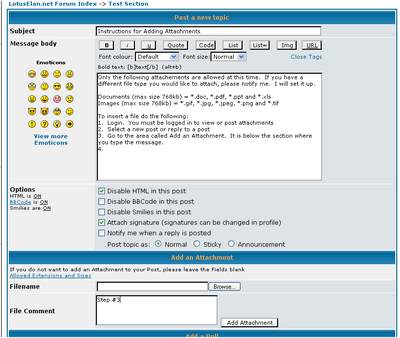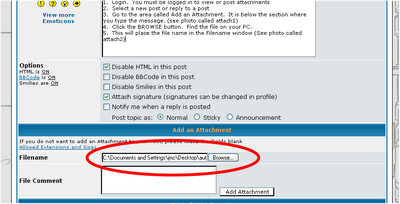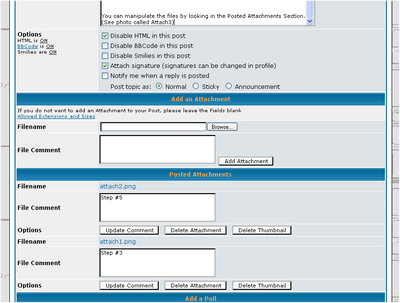Instructions for Adding Attachments
6 posts
• Page 1 of 1
Only the following attachements are allowed at this time. If you have a different file type you would like to attach, please notify me. I will set it up.
Documents (max size 768kb) = *.doc, *.pdf, *.ppt and *.xls
Images (max size 768kb) = *.gif, *.jpg, *.jpeg, *.png and *.tif
To insert a file do the following:
1. Login. You must be logged in to view or post attachments
2. Select a new post or reply to a post
3. Go to the area called Add an Attachment. It is below the section where you type the message. (see photo called attach1)
4. Click the BROWSE button. Find the file on your PC.
5. This will place the file name in the Filename window (See photo called attach2)
6. Type in a comment about the file. this is optional.
7. Click the ADD ATTACHMENT button. Do this before previewing or submitting the posting. If you do not Add the Attachment, the attachment will not loaded or saved.
8. You can now preview or submit the posting.
You can manipulate the files by looking in the Posted Attachments Section. (See photo called Attach3)
1. Change the comment and click the button UPDATE COMMENT
2. Delete the entire attachment by clicking on DELETE ATTACHMENT
3. If the image is very small, you have the option to delete the thumbnail. This will show normal picture and the software will not make an automated thumbnail of it.
Things to think of:
1. The order in the posted attachment section is the order that is presented. So enter the last photo you want presented first. The last photo entered will be the first photo presented.
Documents (max size 768kb) = *.doc, *.pdf, *.ppt and *.xls
Images (max size 768kb) = *.gif, *.jpg, *.jpeg, *.png and *.tif
To insert a file do the following:
1. Login. You must be logged in to view or post attachments
2. Select a new post or reply to a post
3. Go to the area called Add an Attachment. It is below the section where you type the message. (see photo called attach1)
4. Click the BROWSE button. Find the file on your PC.
5. This will place the file name in the Filename window (See photo called attach2)
6. Type in a comment about the file. this is optional.
7. Click the ADD ATTACHMENT button. Do this before previewing or submitting the posting. If you do not Add the Attachment, the attachment will not loaded or saved.
8. You can now preview or submit the posting.
You can manipulate the files by looking in the Posted Attachments Section. (See photo called Attach3)
1. Change the comment and click the button UPDATE COMMENT
2. Delete the entire attachment by clicking on DELETE ATTACHMENT
3. If the image is very small, you have the option to delete the thumbnail. This will show normal picture and the software will not make an automated thumbnail of it.
Things to think of:
1. The order in the posted attachment section is the order that is presented. So enter the last photo you want presented first. The last photo entered will be the first photo presented.
Jeff Cocking
LotusElan.net
LotusElan.net
-

jcocking - Second Gear

- Posts: 180
- Joined: 06 Sep 2003
Rather than relying on the default order you can put the pictures wherever you want by placing the cursor in the text and then clicking "Place inline" for the picture.
You may have to add or delete padding spaces to make it look right using Preview.
I hope this feature isn't going to be discontinued, anyway.
Apologies for using Miked's pictures without permission.
You may have to add or delete padding spaces to make it look right using Preview.
I hope this feature isn't going to be discontinued, anyway.
Apologies for using Miked's pictures without permission.
Meg
26/4088 1965 S1½ Old and scruffy but in perfect working order; the car too.
________________Put your money where your mouse is, click on "Support LotusElan.net" below.
26/4088 1965 S1½ Old and scruffy but in perfect working order; the car too.
________________Put your money where your mouse is, click on "Support LotusElan.net" below.
-

Quart Meg Miles - Coveted Fifth Gear

- Posts: 1170
- Joined: 03 Oct 2012
Jeff, is it possible for you to come up with a mechanism whereby having uploaded an attachment picture and used it in one of the forum areas, the same picture can be reposted in another thread where it is relevant, complete with the small in-line picture which can be magnified by clicking on it?
Without having to upload it again and thereby wasting server space.
It is already possible of course to right click a picture copy its URL and post that in another thread as an external image, but you have to choose whether to use the small inline image or the magnified one. you don't get the mechanism for both.
~~~~~~~
One possibility might be when reviewing the attachments while composing a message, to be able to see not only the list of attachments recently uploaded and associated with this message, but to be able to click to see ALL the attachments that I have ever uploaded & then place them in-line.
Without having to upload it again and thereby wasting server space.
It is already possible of course to right click a picture copy its URL and post that in another thread as an external image, but you have to choose whether to use the small inline image or the magnified one. you don't get the mechanism for both.
~~~~~~~
One possibility might be when reviewing the attachments while composing a message, to be able to see not only the list of attachments recently uploaded and associated with this message, but to be able to click to see ALL the attachments that I have ever uploaded & then place them in-line.
Bill Williams
36/6725 S3 Coupe OGU108E Yellow over Black.
36/6725 S3 Coupe OGU108E Yellow over Black.
- billwill
- Coveted Fifth Gear

- Posts: 4417
- Joined: 19 Apr 2008
To add an avatar. First the image has to be smaller than 80 by 80 pixels and a JPEG file format.
Once you have the file......
1. Click on forum profile in the upper right of the website.
2. Click on the profile button in the upper row of buttons.
3. Click on the edit avatar button in the second row of buttons.
4. Follow the instructions on the page.
Let me know if that does not work.
Jeff
Once you have the file......
1. Click on forum profile in the upper right of the website.
2. Click on the profile button in the upper row of buttons.
3. Click on the edit avatar button in the second row of buttons.
4. Follow the instructions on the page.
Let me know if that does not work.
Jeff
Jeff Cocking
LotusElan.net
LotusElan.net
-

jcocking - Second Gear

- Posts: 180
- Joined: 06 Sep 2003
6 posts
• Page 1 of 1
Total Online:
Users browsing this forum: No registered users and 159 guests